More Than Accountants employs Xero accounting software, which is the best available and the only accounting software the company uses. Every one of our accountants is a Xero Certified Professional.
We provide UK services such as company accounts, tax returns, VAT returns, bookkeeping services, payroll services and self-assessments with a fresh approach, focussed on service levels and proactive advice.
Spending your time storing receipts and updating spreadsheets is time consuming. For a fixed monthly fee, why not take advantage of our all-inclusive accountancy service, which includes unlimited support and proactive advice?
More Than Accountants specialises in an accounting package that aims to boost your company’s profitability while lowering your tax bill.
This package includes all of your accounting needs and more. Bookkeeping on a monthly or quarterly basis, company accounts, VAT returns (if applicable), management reports, regular tax reviews and advice, and self-assessments. All completed using Xero accountancy software.
Unlimited Telephone and Email Support
True unlimited accounting package that covers all of your accounting needs with no hidden costs. We guarantee a maximum three-hour response time to your enquiries.
Unlimited telephone & email support
Never any hidden costs
Guaranteed 3 hour response times
What "extras" are included in the fixed monthly fee?
We provide you with quarterly or monthly management reports using Xero Accounting Software and Dext Receipt Reading Technology, allowing you to make informed company business decisions and allowing your accountant to provide you with regular tax guidance.
Monthly or Quarterly Management Reports
Xero & Dext Included
Regular Tax Advice
Switching Accountant - Easy Transition
We quickly take over all of your accounting needs once you give us the green light. If necessary, we will contact your prior accountant on your behalf, with the goal of bringing your accounting and tax situation up to date as quickly as possible.
We contact your current accountant on your behalf.
We make contact with HMRC to get approved as your accountant.
You keep doing what you love, which is running your business..
Learn what it’s like to utilise More Than Accountants’ all-inclusive unlimited accountancy service from a few of our customers.
ExcellentBased on 144 reviews
 Isaac Matovu2021-10-08Great accountants and highly responsive and helpful to all our needs. They are able to take the time to clearly explain everything that is expected and required. Including providing application like xero and reciept bank which streamlines our ability to keep our books. Tariq Ali was extremly helpful!
Isaac Matovu2021-10-08Great accountants and highly responsive and helpful to all our needs. They are able to take the time to clearly explain everything that is expected and required. Including providing application like xero and reciept bank which streamlines our ability to keep our books. Tariq Ali was extremly helpful! Deeps Mistry2021-10-08Thanks to Andrew and particularly Ryan, He is always very keen to help and is very persistent which is something i was looking for in an accountant but it very rare. Thanks so much and looking forward to continuing the professional relationship
Deeps Mistry2021-10-08Thanks to Andrew and particularly Ryan, He is always very keen to help and is very persistent which is something i was looking for in an accountant but it very rare. Thanks so much and looking forward to continuing the professional relationship Paul2021-09-28Excellent remote accountancy service. I have been using them for over 5 years now and their service is excellent. Andrew & Ryan have always been available to help.
Paul2021-09-28Excellent remote accountancy service. I have been using them for over 5 years now and their service is excellent. Andrew & Ryan have always been available to help. Kieran Wilson2021-09-08I have only just started working with More Than Accountants and I already feel at ease. When it comes to tax and booking keeping I have let it slip a little due to various events and I can honestly say More Than Accountants are definitely what there name suggests they have gone above and beyond to help me and not only that teach me, so I can do better business they have amazing, friendly staff and they have resources that can help further your business I 100% recommend these for anyone . Honestly Thanks again.
Kieran Wilson2021-09-08I have only just started working with More Than Accountants and I already feel at ease. When it comes to tax and booking keeping I have let it slip a little due to various events and I can honestly say More Than Accountants are definitely what there name suggests they have gone above and beyond to help me and not only that teach me, so I can do better business they have amazing, friendly staff and they have resources that can help further your business I 100% recommend these for anyone . Honestly Thanks again. Natalie Weller2021-08-31We could not have asked for a more welcoming, helpful company to engage with. Simon, always a pleasure to talk too and sorts any queries faster than lighting. Jamie in credit control, brilliant communication and always pleasant to deal with. And Khamis, absolute star. A lot of work needed on a very short space of time, and is always calm and reassuring. A huge thank you from us for saving us a lot of time and grey hairs
Natalie Weller2021-08-31We could not have asked for a more welcoming, helpful company to engage with. Simon, always a pleasure to talk too and sorts any queries faster than lighting. Jamie in credit control, brilliant communication and always pleasant to deal with. And Khamis, absolute star. A lot of work needed on a very short space of time, and is always calm and reassuring. A huge thank you from us for saving us a lot of time and grey hairs Russell Gambier2021-08-25I have used More than Accountants for over5 years now. They are always helpful and approachable. Ready to help with problems and resolve issues. Thanks to Danny and Jamie for help and advice.
Russell Gambier2021-08-25I have used More than Accountants for over5 years now. They are always helpful and approachable. Ready to help with problems and resolve issues. Thanks to Danny and Jamie for help and advice. Martin Brimicombe2021-08-24Really great company, would definitely recommend them!
Martin Brimicombe2021-08-24Really great company, would definitely recommend them! Richard Brown2021-08-21Very professional team who always resolve issues to my satisfaction.
Richard Brown2021-08-21Very professional team who always resolve issues to my satisfaction. S Brady2021-07-30The team at More than Accountants are very friendly and easy to deal with. Great value for money. Thanks :]
S Brady2021-07-30The team at More than Accountants are very friendly and easy to deal with. Great value for money. Thanks :]
Join thousands of business owners receiving our 5 star rated service.
Generate a Personalised Quote to Get Started
Xero accounting software is used exclusively by more than just accountants. In addition to the licence for Xero, we include it in your monthly charge.
One of the most useful features of Xero is the opportunity for small business owners to collaborate with their accountants. This is one of the most powerful tools available. As soon as you are ready to invite your accountant, you may provide them with access to your Xero subscription by following the steps listed below:
1. Select your organization’s name from the drop-down menu (top left-hand corner of the screen).
2. Select Settings from the drop-down menu.
The top left-hand corner of the Xero screen contains a link to your organization’s configuration.
3. Select Users from the drop-down menu under the General title.
4. After that, click on the Invite a user button.
5. Fill out the information for your accountant (First name, Last name and Email).
6. You should check the boxes next to the following items under the Give them access to heading:
Payroll administration, as well as business and accounting
Afterwards, select Adviser from the drop-down menu and make sure to check all of the empty boxes (as shown below):
To grant your accountant access to your Xero account, follow the steps outlined in the preceding section.
7. Finally, click on the Send invitation button.
Afterwards, your accountant will be sent an invitation to join your Xero subscription through email. They will be able to collaborate with you in real time in Xero after they have been accepted!
Xero is a cloud-based accounting system intended specifically for small businesses. If you’re new to Xero, this guide to getting started should assist you in getting up and running as quickly as possible.
To get you started with Xero to gain a better hold on your money, here are 13 simple steps to follow.
1.View the video titled “Xero Dashboard.”
It is recommended that you view the ‘Xero Dashboard’ video, which can be found in the top left corner of your Xero dashboard, as the first step in learning how Xero works.
2. Fill out the necessary information about your organisation.
If you own a limited company, make certain that you have a registration number and a physical address for your registered office. This information must be included on all invoices that are issued by your company.
Go to Settings > Organization Settings to enter or change your company’s contact information, which includes: phone number, address, and email address.
Display name / Legal / Trading name / Business name
Organization Description Email Registration Number Email Registration Number
The location’s physical address
Organization type Phone and fax numbers Registered address Registered address Organization type
Logo \sWebsite
3. Create a set of financial parameters for your business.
To enter your firm information, go to Settings > Advanced settings > Financial Settings and provide the following information:
Financial year end: By doing so, you will ensure that you have the correct year-end for all of your reports.
VAT (Value Added Tax) Details: VAT scheme (flat rate, cash rate, or accrual rate), VAT number, and VAT period are all required.
4. Incorporate your company’s logo into the design.
After that, you may customise your invoices by adding payment terms, a contract, and a logo. To configure different branding schemes, navigate to Settings > Invoice Settings.
Defining your payment terms can help you optimise your cash flow by reducing uncertainty. Payment terms that are shorter can assist you in receiving payment sooner.
5. Create a chart of accounts for your business.
It is possible to import your chart of accounts into Xero if you are transitioning from another accounting software, as well as to make changes to the default chart of accounts.
If you have an accountant, you may want to consult with them about this decision. However, if you are your own bookkeeper, we recommend that you use the default chart of accounts provided by Xero. You have the ability to add, customise, and delete these accounts to meet the specific needs of your company.
To make adjustments to your accounts, go to Accounting > Chart of Accounts and select the appropriate option. More information on customising your chart of accounts can be found by visiting this page.
6. Configure your bank account’s automatic withdrawals.
Step three is to configure your bank account feeds, which may include credit card and PayPal accounts, if applicable.
7. Reconcile on a regular basis
Bank reconciliation has never been easier than it is with Xero. You may keep your data up to date by spending only a few minutes every week reviewing and approving pre-matched items. The fact that Xero is linked to your bank means that transactions are automatically pulled through. When you categorise a transaction, Xero remembers the previous time it was classified, so you can just click ‘OK’ if you want it to go into the same category as before.
You should reconcile your accounts at least once a week, if not more frequently. This will guarantee that your accounts are as accurate as possible.
Invoices that are updated on a regular basis provide a more accurate picture of cash flow. It is possible to make smarter business decisions and avoid falling behind on payments when you have a clear picture of your cash position.
Another advantage of performing regular reconciliations is that you’ll be able to use Xero add-on apps much more easily because your data will be up to date, which will make them much more useful.
8. Create a payroll system.
Xero Payroll can assist you in keeping track of your employee costs. This feature allows you to consolidate payroll expenditures into a single location rather than having to obtain information from multiple systems.
The payroll overview is a comprehensive tutorial that will walk you through every stage of the setup process.
If you’re transferring payroll from another system in the middle of the fiscal year, don’t forget to include the opening balances in your calculations.
Payroll > Payroll Overview is where you will get this information.
how to use xero 9 Payment services can be added
In addition, you must link your Xero account to any active payment providers that you use. PayPal, Stripe, and GoCardless are examples of payment processing services. Customers will find it easier to pay you if you provide them with a greater number of payment options.
To do so, navigate to Settings > Invoice Settings > Payment Services and select the appropriate option.
10. Set up payment reminders on your phone.
Getting paid as soon as possible is critical for any firm. The use of payment reminders and the organisation of your credit management systems can assist you in getting paid more quickly.
Select Settings > Invoice Settings > Invoice Reminders from the drop-down menu.
Allow yourself to get into the habit of reconciling your receipts on a daily basis before setting up payment reminders. Trying to collect payment from clients who have already paid can damage your company’s reputation. Afterwards, once daily reconciliation has become a part of your routine, you can return to this step.
Users can be added in step 11.
Users can be added by going to Settings > Users. Include your accountant, bookkeeper, and any other stakeholders who are required.
Edit a user’s information 12. Understand the fundamentals of reporting.
It’s critical to understand how the fundamental Xero reports function. After you’ve entered some data, take a look at your Balance Sheet, Profit and Loss Statement, Aged Receivables, and Aged Payables to get a sense of where you stand.
To discover what options are available to you, navigate to Accounting > Reports.
13. Connect your apps
When you take advantage of Xero’s extensive choice of apps and add-ons, you will be able to streamline repetitive procedures and save yourself valuable time.
Xero provides apps with a diverse range of functionality, ranging from cash flow forecasting to document management and many more features. The Xero app marketplace is the best location to start your search for new apps.
| Cookie | Duration | Description |
|---|---|---|
| cookielawinfo-checkbox-analytics | 11 months | This cookie is set by GDPR Cookie Consent plugin. The cookie is used to store the user consent for the cookies in the category "Analytics". |
| cookielawinfo-checkbox-functional | 11 months | The cookie is set by GDPR cookie consent to record the user consent for the cookies in the category "Functional". |
| cookielawinfo-checkbox-necessary | 11 months | This cookie is set by GDPR Cookie Consent plugin. The cookies is used to store the user consent for the cookies in the category "Necessary". |
| cookielawinfo-checkbox-others | 11 months | This cookie is set by GDPR Cookie Consent plugin. The cookie is used to store the user consent for the cookies in the category "Other. |
| cookielawinfo-checkbox-performance | 11 months | This cookie is set by GDPR Cookie Consent plugin. The cookie is used to store the user consent for the cookies in the category "Performance". |
| viewed_cookie_policy | 11 months | The cookie is set by the GDPR Cookie Consent plugin and is used to store whether or not user has consented to the use of cookies. It does not store any personal data. |